Configuring a Redirect Site for HTTPS
When users open a browser to your KommerceServer site, they typically connect using the unencrypted HTTP protocol. However, your site runs exclusively in the HTTPS secure sockets protocol. Unfortunately, IIS server will not serve a page using HTTPS when it is requested using HTTP by default. To do this, you must add a redirect site. This section describes the process for configuring this site.
The examples provided in this section assumes a simple configuration with only one production website. You will need to adapt the configuration as required by your environment.
To configure the redirect site, you must create the site in IIS and then configure an HTTP redirect.
To create the redirect site
- On the web server, open Internet Information Services (IIS) Manager.
- In the Connections panel, navigate to the Sites node.
- Right-click Sites, then click Add Website.
Name the site according to the format productionSiteName.Redirect. - Next to the Physical path field, click the ellipsis button.
- In the Browse for Folder window, select the parent directory of the production site.
- Click Make New Folder.
- Name the new folder with the same name as the new redirect site.
- Click OK to select the folder.
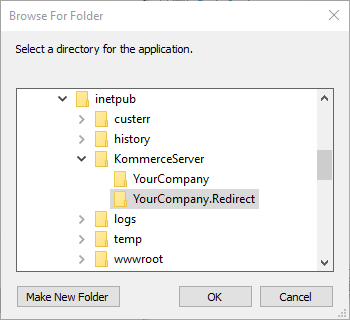
- In the Binding group, enter the fields as shown below:
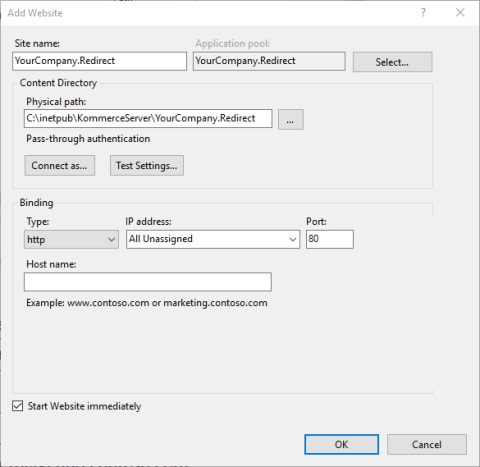
- Click OK to save the new site.
To configure the redirect site
- Open Internet Information Services (IIS) Manager.
- In the Connections pane, double-click the new redirect site.
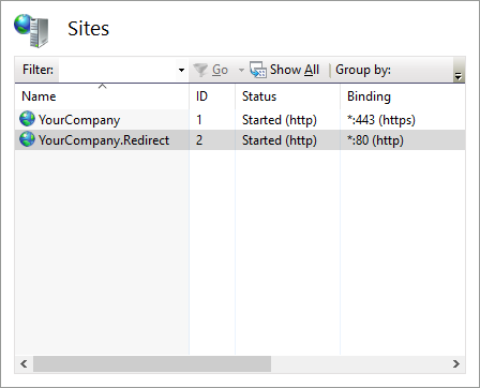
- Under the IIS group in the home page for the site, locate HTTP Redirect.
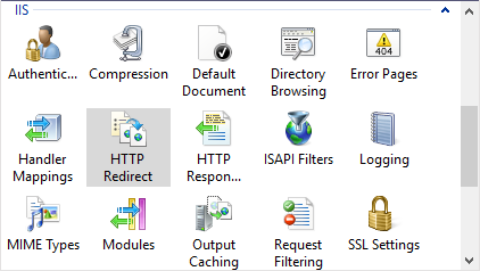
- If HTTP Redirect is not displayed, you must install the feature.
After it is installed, you must restart Internet Information Services (IIS) Manager to see it.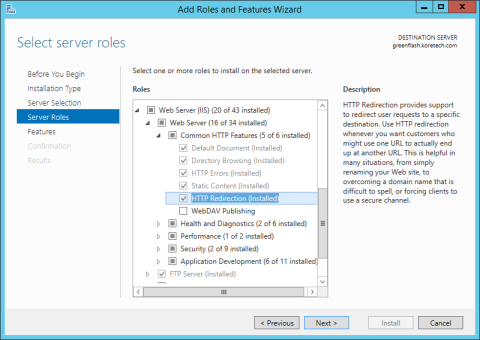
- Double-click HTTP Redirect.
This opens the HTTP Redirect page. - Configure the settings as shown in the image below.
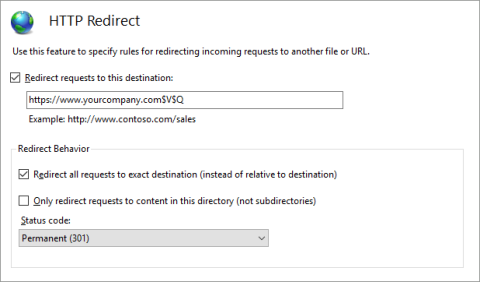
- In the Redirect requests to this destination field, make sure the value has the correct value for your site. The format is the fully qualified address of your site using the HTTPS protocol, followed by the substitution values “$V$Q”.